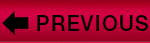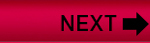Our Way of Saying Thank You |
Every company looks for ways to get your attention. Our way is to give you something for free just to say “Thank you for taking the time to talk to us.” Of all the things we could give you we felt that time off, a lack of headaches and stress relief would be the best. The tutorial below will teach you how to make your computer run faster, with fewer problems and crashes. This saves you time, reduces your stress and may even prevent some headaches. Who knows, maybe it will make the difference between having a day off or not. Enjoy having your computer run faster and the time saved. Thank You, Steve Nunnally
NotJustWebsites.com
239-878-9310 |
How to Cleanup Your Computer so it Runs Better |
This is a free tutorial on how to remove junk files and defragment your hard drive using tools currently on your computer. It is followed by instructions on how to use the programs on this disk to remove malicious programs such viruses, trojans, spyware, cookies and adware. These utilities and programs can solve 90% of your computer problems; your computer will run much faster and have fewer freeze-ups and crashes. Please note that on some versions of Windows you may have to search a little for these programs. |
Disk Cleanup |
There are little trash cans (Small storage areas used for specific purposes called “caches”) on your computer that fill up with all kinds of garbage that you don't even know about. For instance every time you go to a website all the pictures, text, flash programs and html for every page of that website you visit is stored on your computer until you "empty the trash". You may have a huge amount of free space on your computer, but if these little storage areas are full your computer will still run slower than your average everyday turtle. Disk Cleanup (Do this once a week)
1) Start <--- Click this on the bottom left of your screen
2) All Programs
3) Accessories
4) System Tools
5) Disk Cleanup
6) Put check marks in all of the boxes
7) Click Okay The program then empties all the trash cans. The first time this program runs it may take a while (even appearing to be stalled out when it really is not) because you may have a lot of trash to be emptied. If you run it once a week it takes less than a minute. |
Disk Defragmenter |
When your computer comes from the factory all the files are neatly organized. Over time you add files, delete other files, things start getting moved around and everything becomes one big disorganized mess. The more disorganized your computer gets the slower it runs and the more often it “crashes”. Disk Defragment is a system utility that will organize all the files on your hard drive so that your computer runs faster and crashes less often. Disk Defragmenter (Do this once a week)
1) Start
2) All Programs
3) Accessories
4) System Tools
5) Disk Defragmenter
6) Select Your Hard Drive (Generally this is Disk C)
7) Defragment Note: You cannot use your computer while this program is running. You should also make sure your screen saver does not come on because it causes the program to say it is finished when it really isn't. |
Security Task Manager |
This is a program that will list all of the programs and processes on your computer and give you an analysis where it can tell you things such as how much RAM they use and they can also give a threat assessment for things such as keyboard loggers. Great program! Just install it and it runs. Everything is self explanatory. There is no need to install or run this program unless your computer is slow or having problems. You can download this program at:
Neuber.com/taskmanager Security Task Manager 1) Install from Disk
2) Follow instructions |
Autoruns |
This program is only for people who really understand computers and there is no need to install it unless your computer is running slow, having problems or you are a total computer geek who loves to tweak your computer to the max. Autoruns is more sophisticated than Security Task Manager. If you do have a grasp of items such as “msconfig” and your start up files this program is fantastic. It will list all the programs and processes on your computer and allow you to cancel any of them with a click. You can click on the process name and it will send you to Google where you can see what the program is. This program is great for turning off programs that use up all your RAM and can make your computer run much faster. Note: Do not turn off programs unless you know what they are and you know for sure they are unneeded. You can download this program at:
Microsoft.com/technet/sysinternals/ProcessesAndThreads/Autoruns.mspx AutoRuns 1) Download from link above
2) Self installs and begins running
3) Simply remove the check marks from any programs you do not want to run
4) You can click on entries to see what they are in Google If you do not know what a program is... Leave it running... |
Enjoy Your Time Off! |
Steve Nunnally
NotJustWebsites.com
Copyright 2009
[ View WORD version ]
|
Contact Us |
| Please contact us at (239)878-9310 or click here to use our contact form |